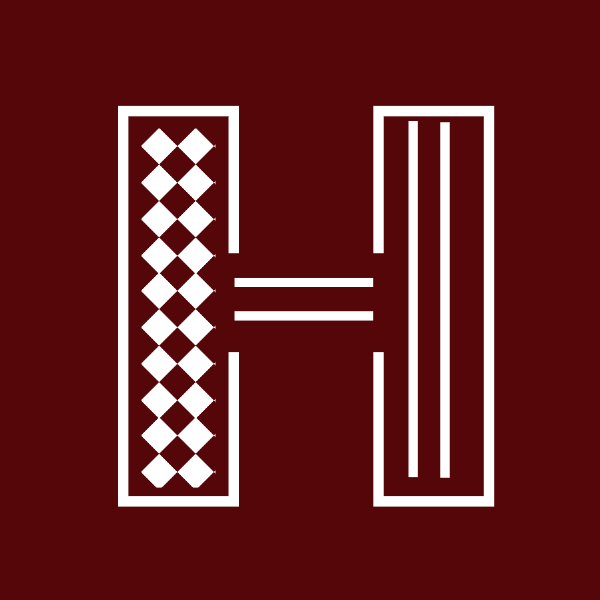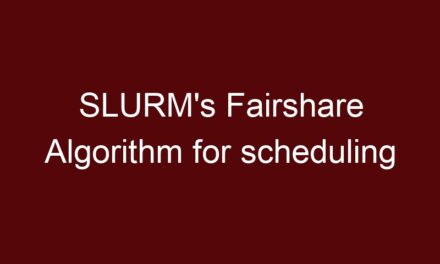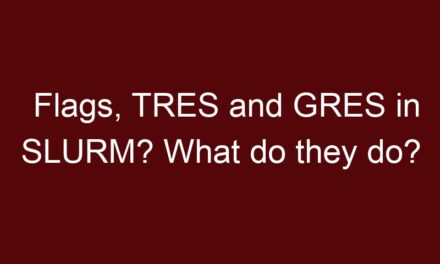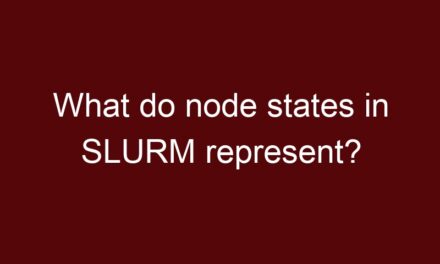It is often a case where users complain that they had decent performance when their SLURM job ran Yesterday and it is not so great day.
When a user reports that their SLURM operation is taking too long to complete, there could be a number of causes for the slowdown. You may use the following actions to efficiently troubleshoot the problem:
- Check SLURM Job Status: First, verify the status of the user’s job in SLURM. Ensure that it has started running and is not stuck in the queue waiting for resources.
- Monitor Cluster Load: Check the current load on the HPC cluster using tools like
squeue,sinfo, or cluster monitoring software. Look for any unusual spikes in resource usage that could be affecting the job’s performance. - Check Job Output and Logs: Examine the output and log files of the job to see if there are any error messages or warning signs that could indicate the cause of the slowdown.
- Resource Allocation: Verify that the job is getting the resources it requests, such as CPU cores, memory, and GPUs. It’s possible that the resources were oversubscribed, leading to contention and slower execution.
- Cluster Maintenance: Check if there is any ongoing cluster maintenance or updates that could be affecting the job’s performance.
- Node Health: Investigate the health of the nodes on which the job is running. Check for hardware failures or other issues that might be impacting performance.
- Software Dependencies: Verify that all the required software dependencies for the job are available and properly configured.
- Comparing Today and Yesterday: If the job was running fine yesterday but is slow today, try to identify any changes that occurred in the environment between the two days. This could include system updates, new users, or changes in cluster configuration.
- User Code or Input Data: If everything appears normal on the cluster side, ask the user if they made any changes to their code or input data between the two runs. Sometimes, a change in the code or data can lead to unexpected performance variations.
- User Interaction: Engage with the user to gather more details about the problem, such as job parameters, expected performance, and any specific observations they made during the run.
- SLURM Configuration: Examine the SLURM configuration to ensure there are no misconfigurations or changes that could have affected the scheduler’s behavior.
By systematically going through these steps, you can identify the root cause of the slowdown and take appropriate actions to resolve the issue. Effective communication with the user is crucial throughout the troubleshooting process.